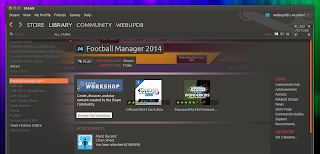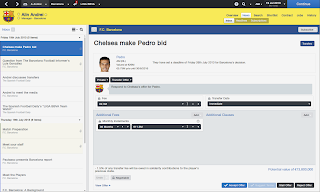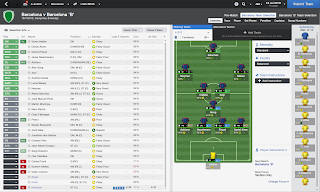A savvy business person may believe that a lasting impression starts
with a good looking business card. That doesn’t necessarily mean that
you need to order expensive business cards from somewhere. There are
plenty of image editor software that can be used to create DIY great
looking business cards or name labels.
In Linux, there is a GNOME desktop program called
gLabels
which is designed to create labels or business cards. As a hassle free
label creator, gLabels offers various predefined templates for labels
and business cards, and works with peel-off labels and business card
sheets of various sizes, which are commonly found at office supply
stores.
In this tutorial, I describe
how to design business cards and labels with gLabels.
Install gLabels on Linux Desktop
To install gLabels on Debian, Ubuntu or Linux Mint:
$ sudo apt-get install glabels
To install gLabels on Fedora:
$ sudo yum install glabels
Note that gLabels is designed for GNOME 3.0+, and therefore is not compatible with CentOS or
RHEL 6 which comes with GNOME 2.
Design a Business Card with gLabels
With its built-in GUI editor, designing a business card on gLabels is pretty easy.
To launch gLabels on Linux, simply run:
$ glabels-3

You can create a new design by clicking on “New File” icon on the
top. Then choose one of several predefined business card templates.

Add images, texts, lines or shapes to customize your business card.

Check the print preview of the design before finalizing.

Design Name Labels with gLabels
When it comes to creating name labels, the most useful feature of
gLabel is “mail merge” feature. This feature allows you to design a
generic label template, while filling in user-defined areas (e.g., name,
address fields) of each label with a unique text, imported from
external data files. gLabels supports importing data from text files,
Evolution Addressbook and vCards.
In the following, I will demonstrate how to create multiple name labels whose data is pulled from an external text file.
First, you have to prepare a separate text file as shown below. It
has four column data (first/last name, division, company), and each
column is delimited by tab character. There are as many rows of data as
name labels needed.

Now choose one of those ready-made label template on gLabels. Here I
choose Avery 5095 name badge labels. Then, click on “Merge properties”
under “Objects” menu.

Next specify the source of data: data file format (tab separated
value) and location of data file. Once the file is loaded successfully,
you should see data values contained in the file as follows. Click on
“OK”.

You can include data values from the file by using control code,
formatted as ${column_number}$. That is, ${1}$ is from the first
column, ${2}$ is from the second column, etc. Below see how I include
four control codes as text objects in the template.

Once you are done with the design, check the print view of individualized name labels.

http://xmodulo.com/2013/10/create-custom-business-cards-labels-linux.html