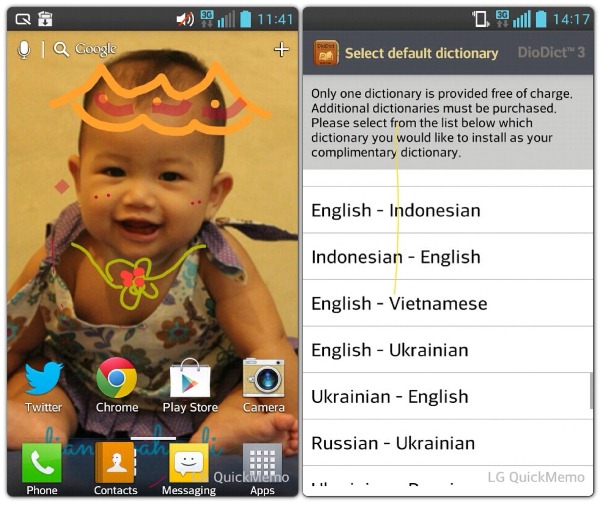.Download APK dari Play Store
Ada banyak cara mendownload aplikasi Android sebelum disematkan ke perangkat pintar milik pengguna: Cara yang paling populer selain mendownload dari Play Store adalah dengan mendowload APK-nya dari situs atau forum Android. Namun begitu, cara seperti ini sangatlah berisiko lantaran APK yang diupload ke situs tertentu terkadang telah disusupi oleh program jahat yang bisa menginfeksi perangkat Android kesayangan Anda.
Ada banyak cara mendownload aplikasi Android sebelum disematkan ke perangkat pintar milik pengguna: Cara yang paling populer selain mendownload dari Play Store adalah dengan mendowload APK-nya dari situs atau forum Android. Namun begitu, cara seperti ini sangatlah berisiko lantaran APK yang diupload ke situs tertentu terkadang telah disusupi oleh program jahat yang bisa menginfeksi perangkat Android kesayangan Anda.
Nah untuk mengatasi hal ini, Anda dapat mendownload APK dari Play Store langsung ke komputer Anda. Selain aman jika kelak Anda menggunakannya kembali, apk ini juga bisa dibagi ke orang lain untuk mempermudah mereka atau yang memang tidak memiliki akses internet.
Dengan cara seperti ini, Anda tidak perlu login menggunakan user name dan password Google Anda untuk mengunduh aplikasi yang diinginkan.
Simak caranya berikut ini:
- Silakan kunjungi situs berikut di sini
- Berikutnya masukkan URL Google dari aplikasi yang ingin Anda download dan tekan Generate Download Link.
- Evozi akan secara otomatis mentransfer file APK keserver mereka sehingga Anda dapat mendownloadnya kemudian dari server tersebut. Untuk download dari server ke PC silakan pilih tombol berwarna hijau.
- Begitu download dialog muncul silakan pilih folder tujuan download dan tekan save.
- Sebelum mendownload ke PC, pastikan APK yang didownload adalah versi terbaru. Jika File APK yang diambil oleh server adalah versi lama, silakan pilih advanced settings dan beri tanda centang force refetch apk file from Google Play.
- Perlu diketahui bahwa APK yang dapat Anda download ke PC menggunakan layanan ini hanyalah aplikasi Android yang berkategori gratis.
B.Instal APK ke Ponsel/Tablet
- Transfer APK dari PC ke perangkat Android Anda dengan menghubungkannya melalui kabel data USB.
- Agar APK dapat dipasang, aktifkan lebih dulu setting pengamanan dengan memberi tanda centang Unknown Sources yang ada pada settings->security.
- Selanjutnya gunakan file manager atau file explorer untuk menemukan file APK yang tadi Anda transfer. Tinggal pilih fileAPK dimaksud dan lanjutkan dengan package installer.
- Berikutnya tinggal pilih Install dan tunggu sampai proses pemasangan file APK selesai dilakukan.
http://www.android-indonesia.com/tips-triks/item/1012-alternatif-instal-dan-berbagi-aplikasi-android