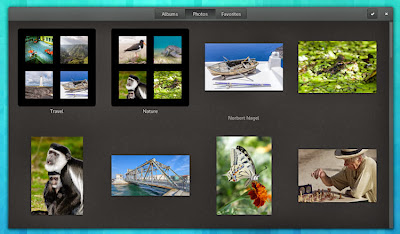Apa beda Linux dan Windows?
Sebelum memahami perbedaan, berikut ini persamaan Linux dan Windows:
Linux dan Windows sama-sama nama untuk sistem operasi "komputer" dan sama-sama punya beberapa jenis atau pilihan, misal Linux Nusantara, BlankOn, Ubuntu, Mandriva, Fedora, openSUSE, Slackware, Debian, Gentoo, Redhat, Mint, dll. Sedangkan di Windows ada Windows 98, Me, XP, Vista, 7, Server 2008, Mobile, dll. "komputer" itu bisa berupa pc, notebook, smartphone, dll.
Persamaan adanya pilihan/jenis di atas sebenarynya tidak persis sama, karena jenis Windows itu hanya tersedia buatan MS (Microsoft), sedangkan jenis Linux itu bisa buatan beberapa pihak yg berbeda. Tidak ada Windows buatan Indonesia, sedangkan Linux ada yang dibuat Indonesia, misalnya Nusantara dibuat (tepatnya didanai) pemerintah, BlankOn dibuat yayasan dan sebagian komunitas Linux di Indonesia, Ubuntu dibuat perusahaan bernama Canonical yang berpusat di Eropa, Mandriva dibuat perusahaan Mandriva yg berpusat di Perancis, Fedora dibuat komunitas yg didanai RedHat di Amerika, openSUSE dibuat perusahaan Novel di Jerman, dsb.
NB: Mohon maaf kalau ada jenis Windows dan Linux yg belum disebut, bukan maksud saya merendahkan, tapi saya hanya menyebut yg teringat saya saat menulis ini.
Sebelum menulis perbedaan Linux dan Windows yang benar-benar beda, saya sebutkan dulu persamaan yang benar-benar sama, yaitu tampilan Linux dan Windows bisa dibuat sama, misal Start dari pojok kiri bawah, lalu tarik mouse ke atas untuk memilih program. :)
Berikut ini sebagian dari banyak perbedaan yang ada:
1. CD Linux (misalnya BlankOn) berisi tidak hanya sistem operasi, tapi juga program office (word, spreadsheet, presentation, database), photo editor, program untuk menggambar, program akuntasi, program manajemen projek, dsb. Sedangkan CD Windows hanya berisi sistem operasi, sehingga kalau mau office harus cari CD office, mau mengdit foto harus cari CD photoshop (misalnya), mau menggambar haru cari CD CorelDraw (misalnya), mau program akuntansi harus cari CD Zahir (misalnya), mau project management harus cari CD MS Project, dsb.
2. Linux (relatif) lebih aman dari virus, bahkan boleh dikatakan bebas dari virus Windows. Virus Linux ada tapi tidak berkembang.
3. Linux "bebas" dicopy, digunakan, dijual, disewakan, dijadikan sarana amal dengan membagi gratis CD Linux, dsb. Sedangkan Windows tidak boleh dicopy, tidak boleh digunakan, tidak boleh disewakan, tidak boleh dijadikan sarana amal dengan membagi CD, dsb. jika tidak dapat izin dari pembuat (MS). Biasanya izin itu dalam bentuk membeli surat izin alias lisensi yang harga surat izin semua program yang saya sebut di atas hampir sama atau lebih mahal dari harga komputernya.
Catatan terkait perbedaan nomor 3:
Menurut ahli agama di seluruh dunia, termasuk Indonesia, melanggar aturan perizinan seperti di atas adalah perbuatan aniaya (mengambil hak orang tanpa izin) sehingga dilarang oleh Tuhan Sang Pencipta kita manusia. Sebaliknya, membagikan Linux itu perbuatan mulia karena membantu mewujudkan keinginan pembuatnya dan membantu sesama manusia. Survey membuktikan, berbagi atau membantu sesama membuat hidup kita lebih bahagia. :-)
SOURCE # http://ruslinux.blogspot.com/2010/01/apa-beda-linux-dan-windows.html